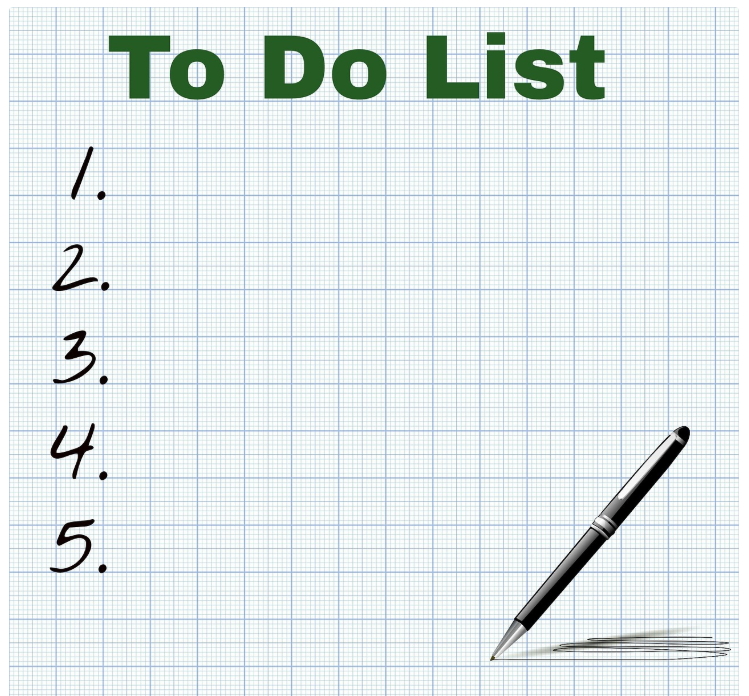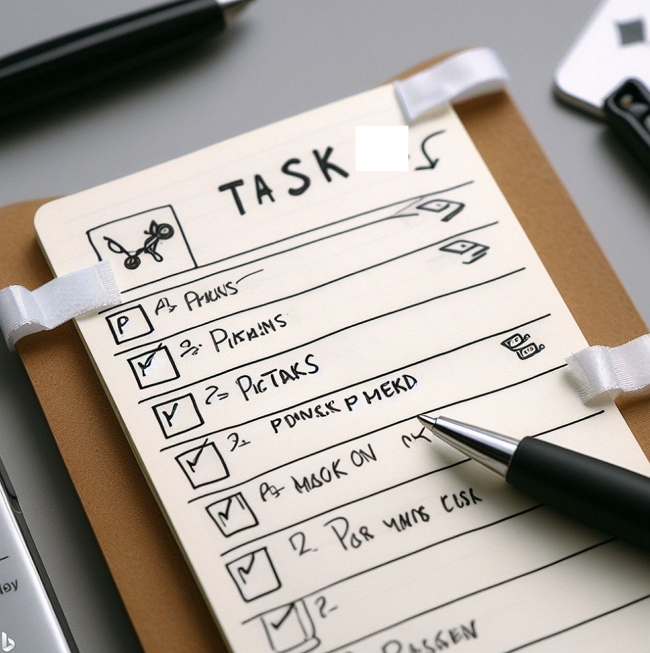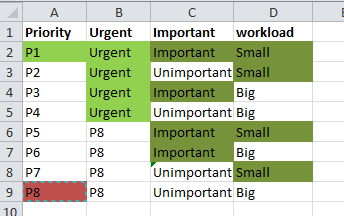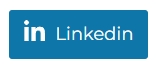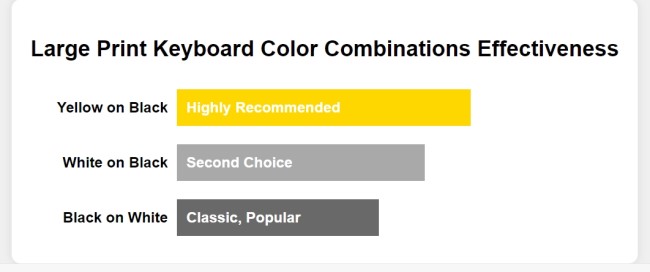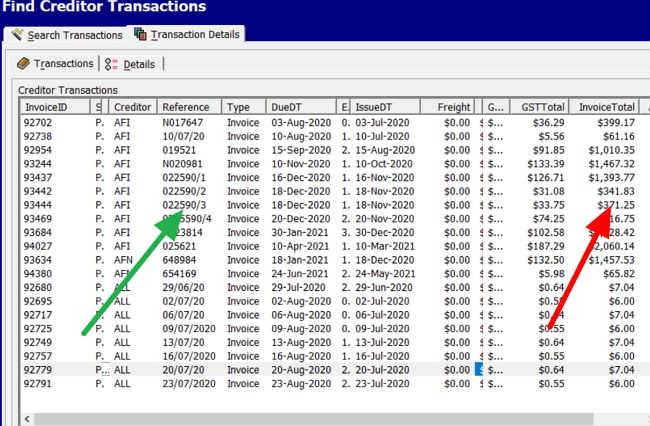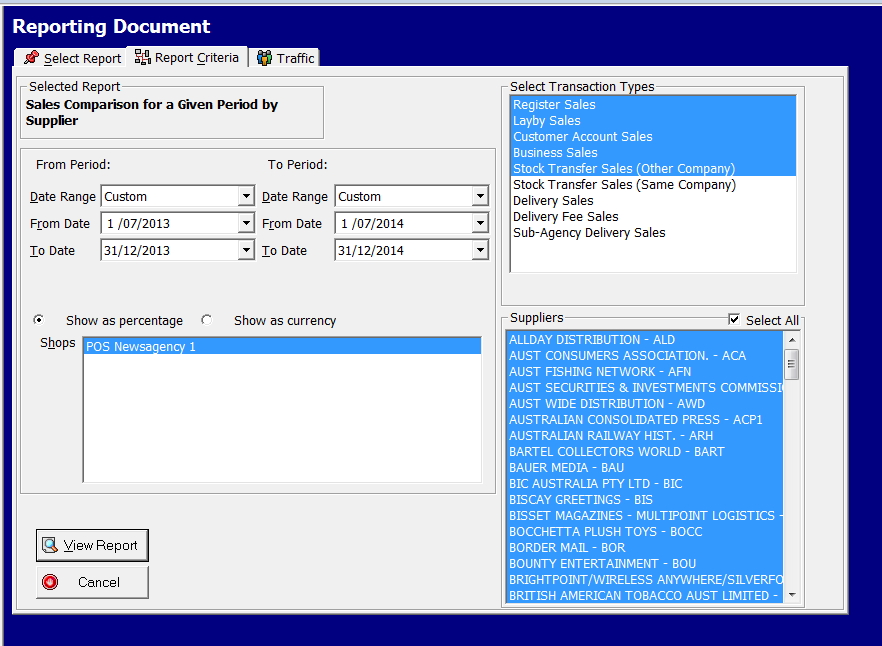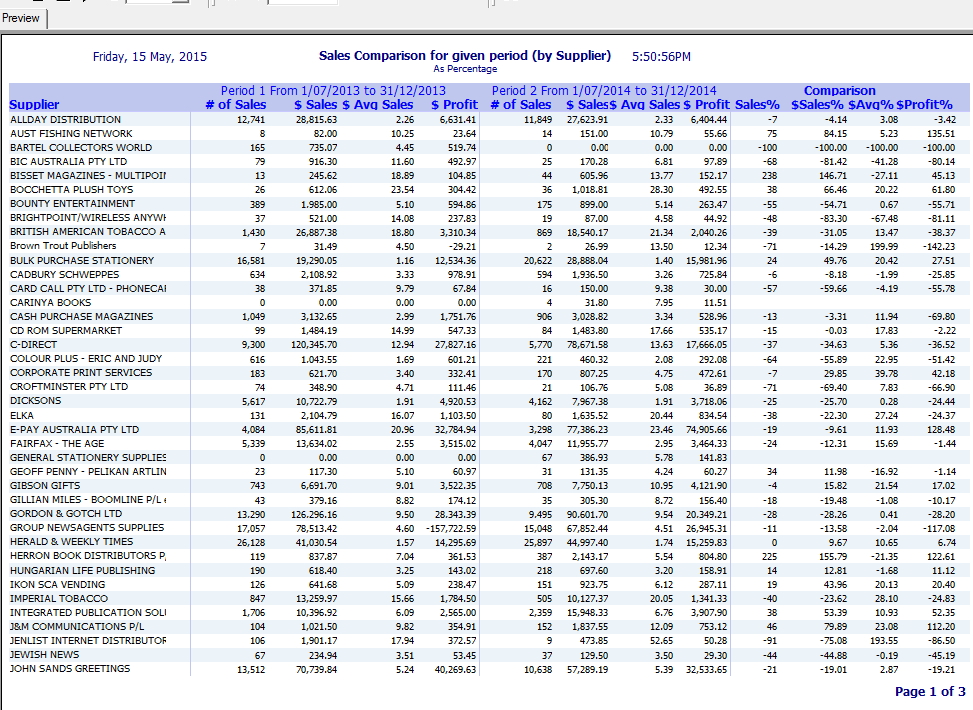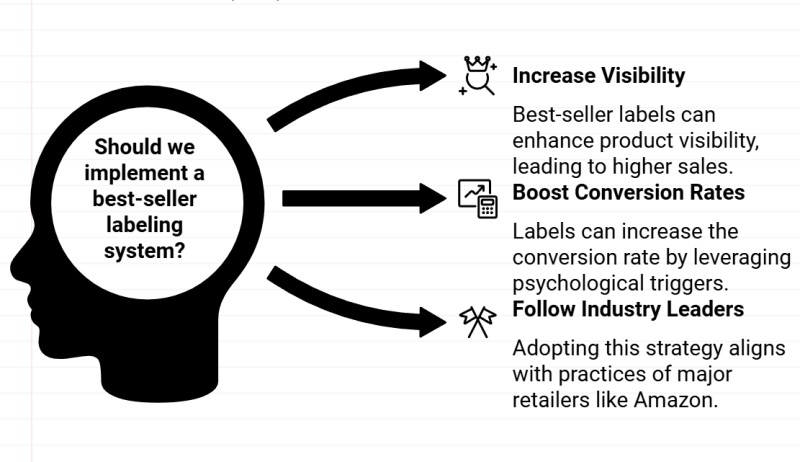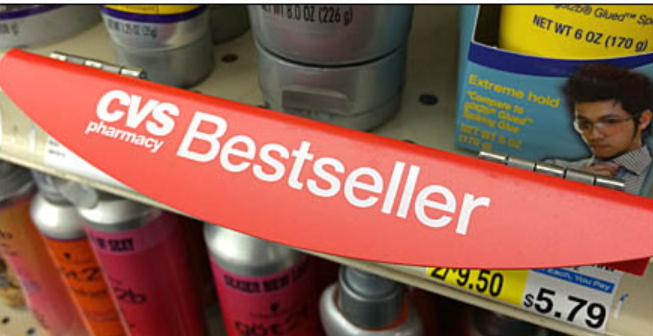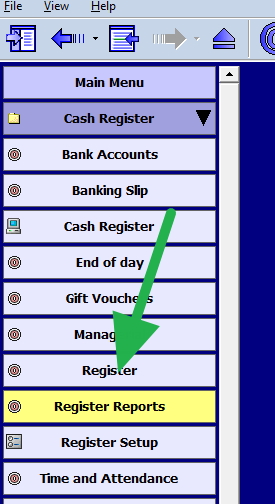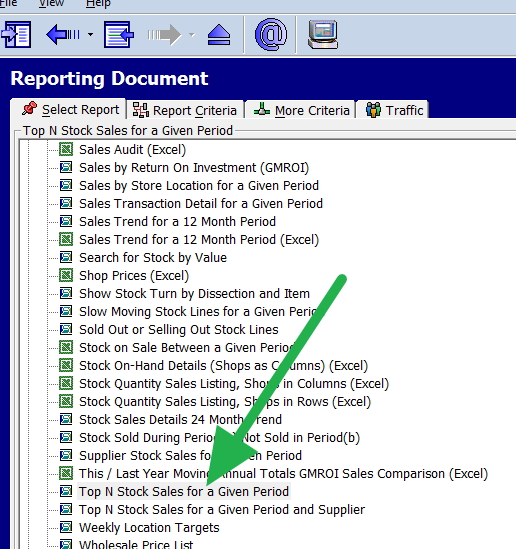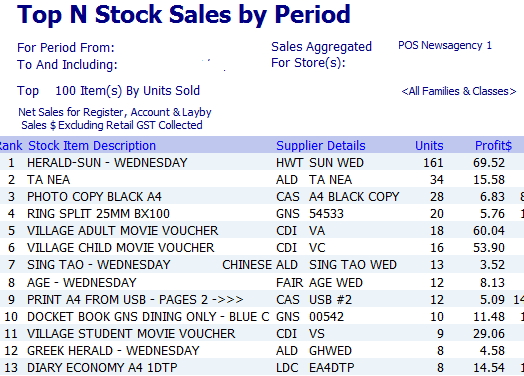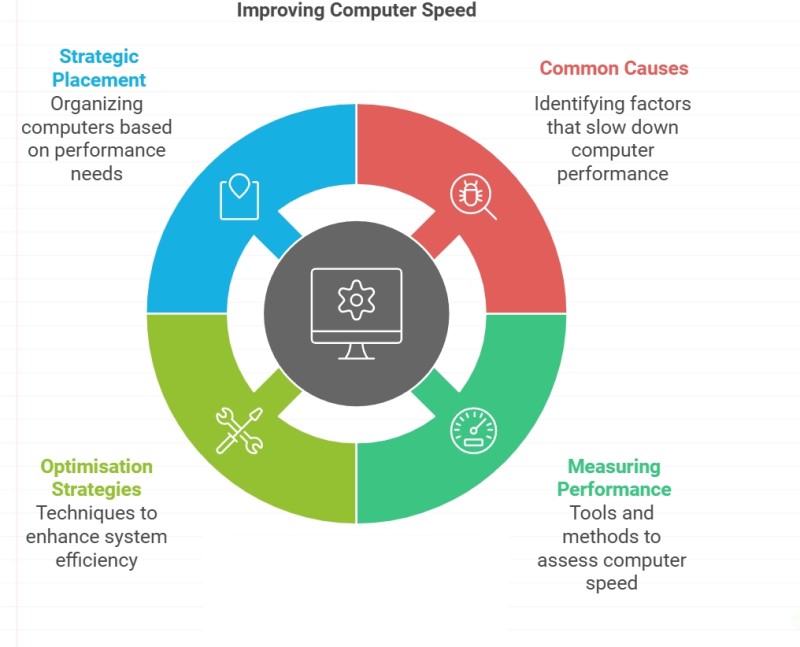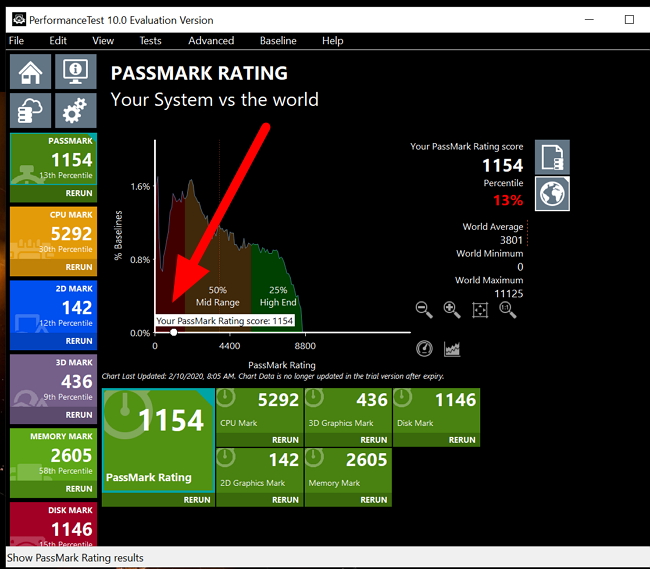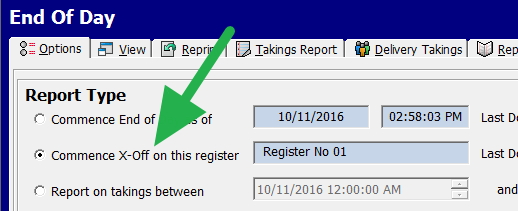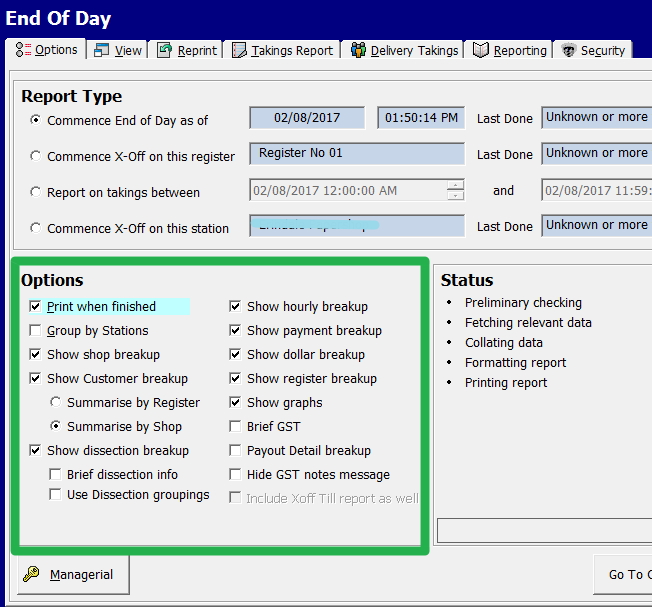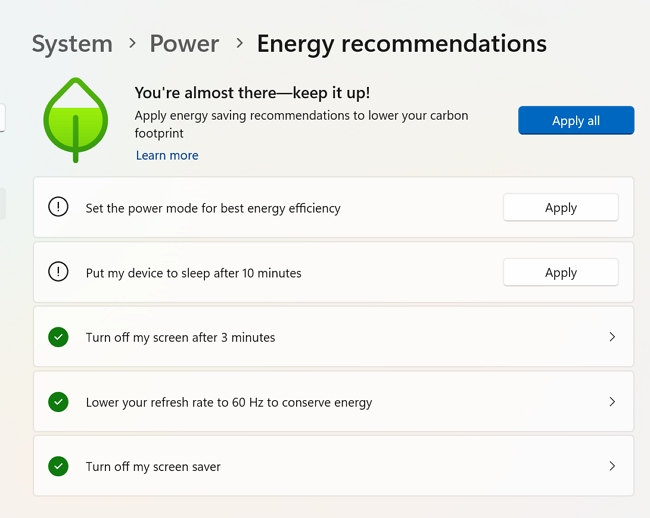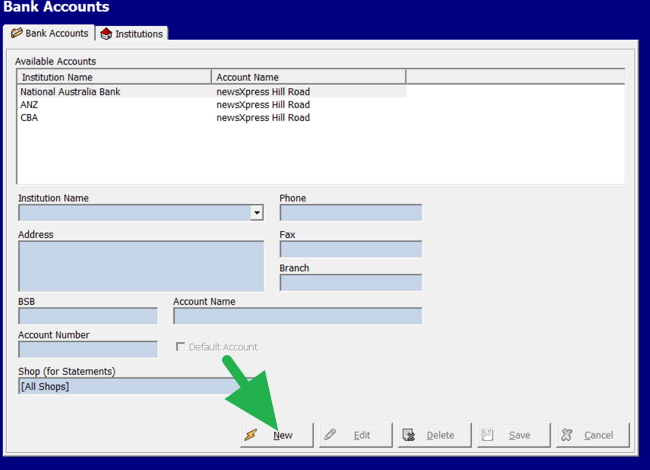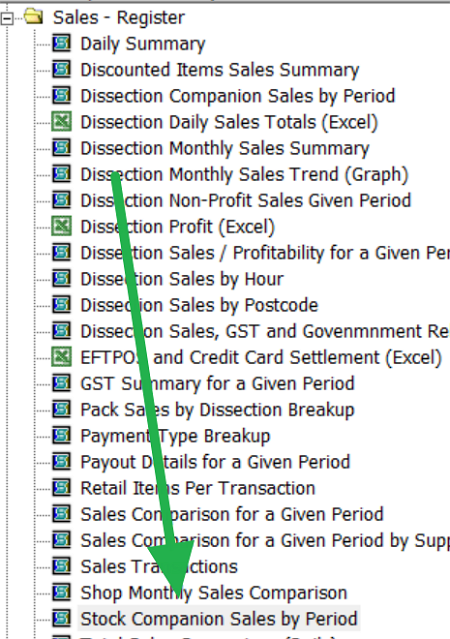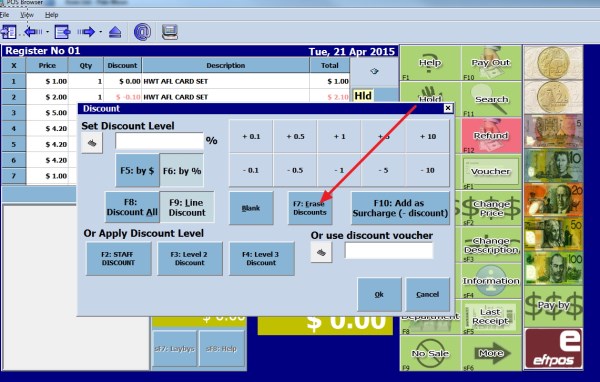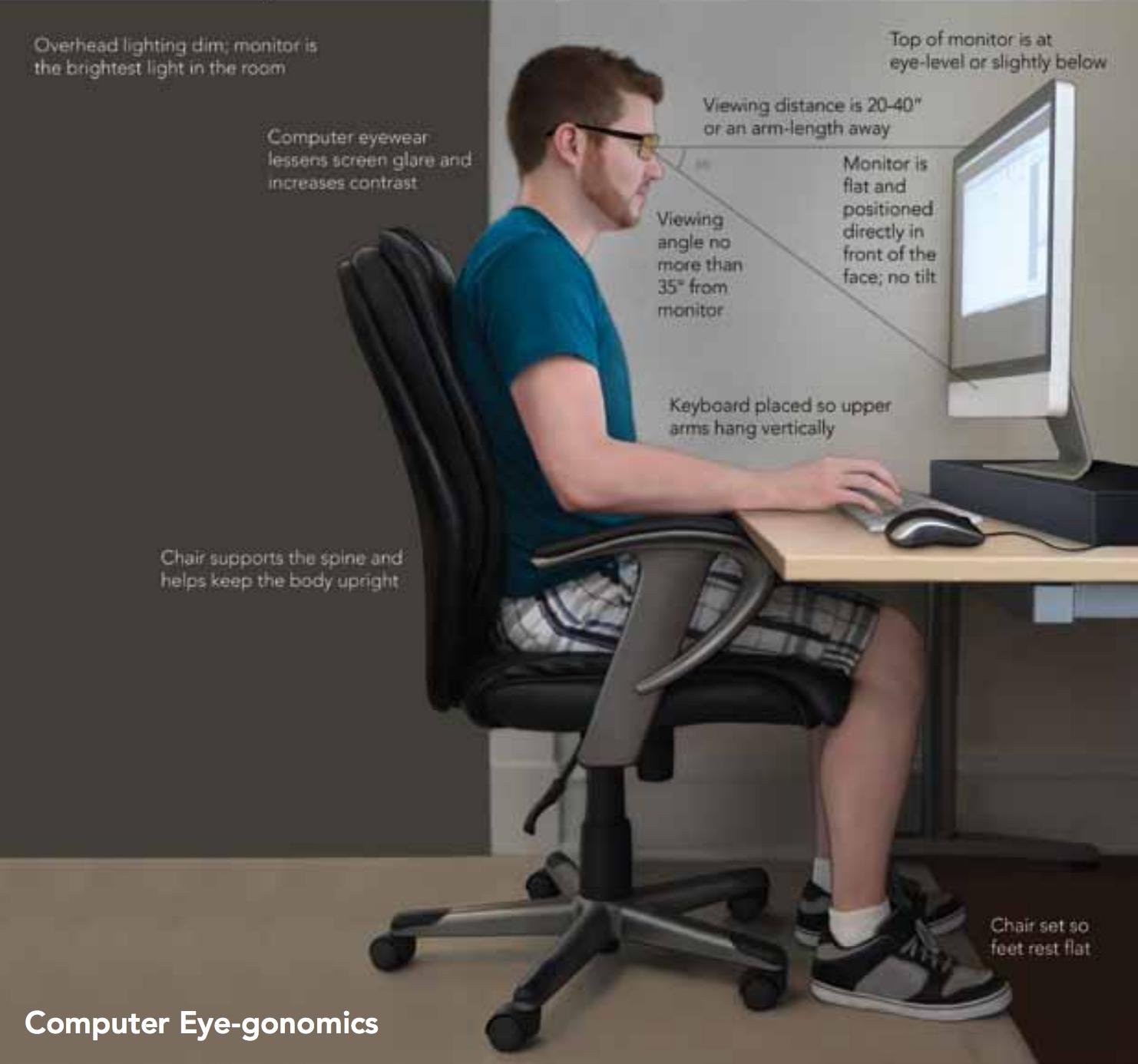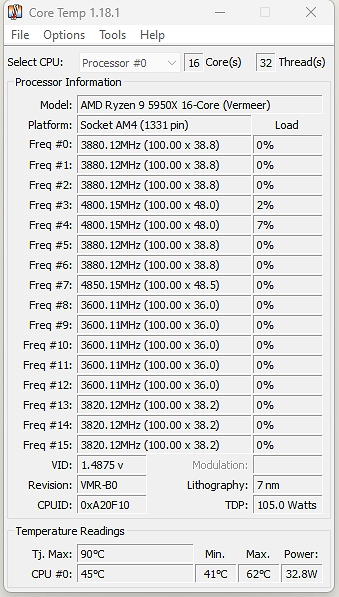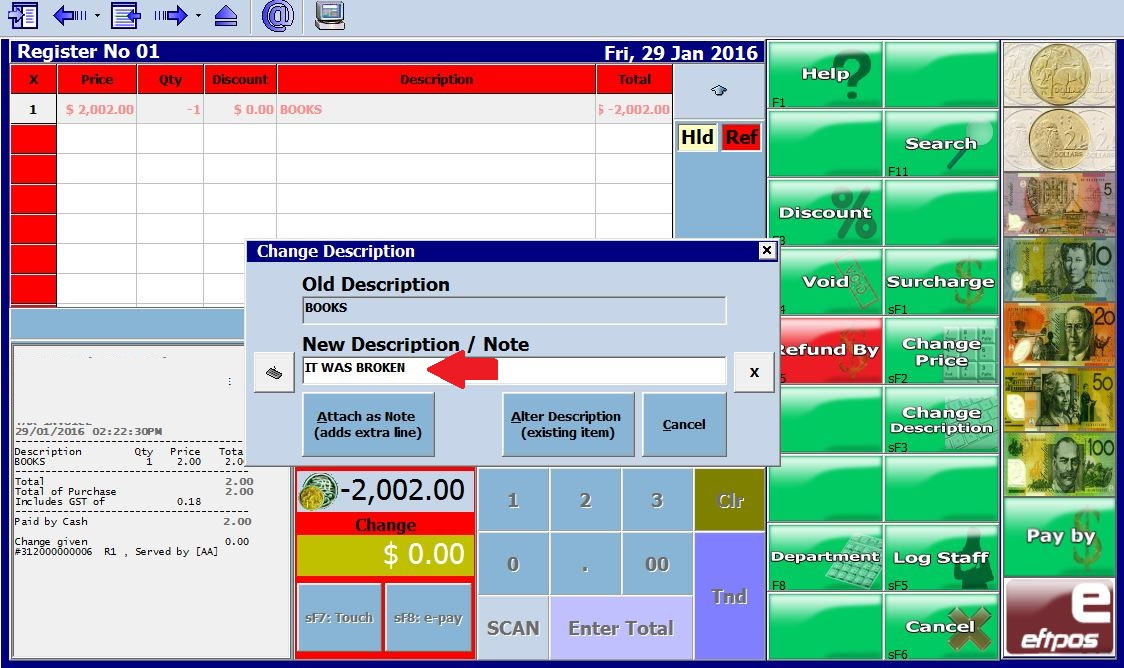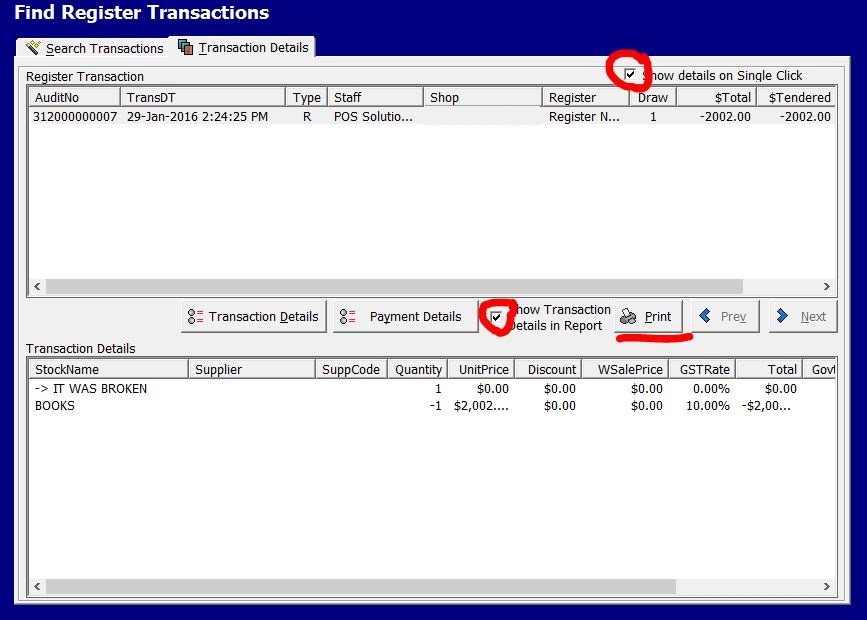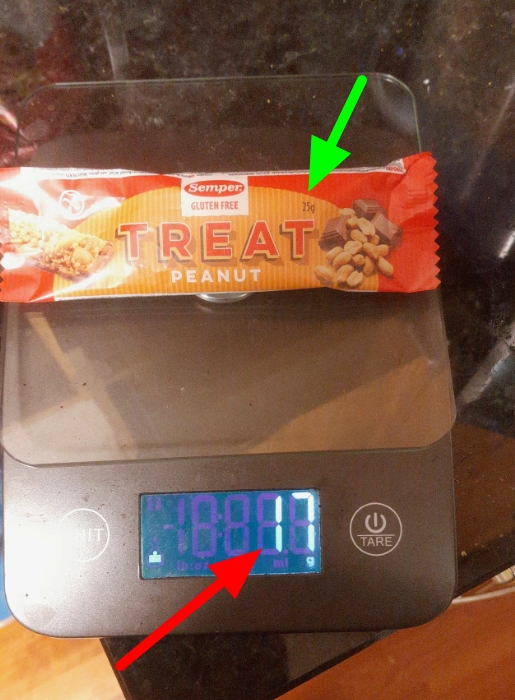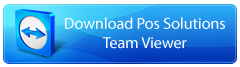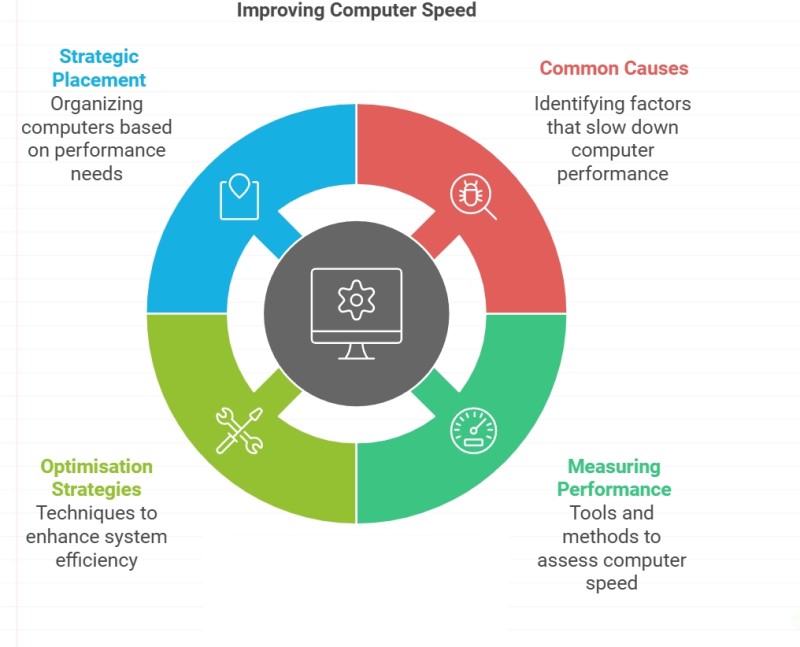
Are your computers slow? Here are some practical solutions to measure and improve your system's speed.
Common Causes of Slowdown
Software Bloat
Over time, as you install new applications and grow your software library, your system accumulates clutter that consumes precious assets and processing power. That sluggish buildup can result in decreased overall performance.
Insufficient RAM
As a rule, the Random Access Memory (RAM) is critical to the computer's overall performance. When RAM becomes inadequate, your computer's speed suffers substantially. It is a bottleneck that causes slowdowns.
Adding more RAM is often a cheap, quick method to increase your computer speed.
Disk Drive Space
If your hard drive is used up, it will impact your computer's speed. Make sure that you have at least 10% of disk space free.
While hardware limitations affect performance, software issues can be equally problematic.
Malware Infections
You'd be surprised how regularly we find viruses and malicious applications running silently on our clients' computer systems. Besides being a security issue, these packages devour system resources and cause slowdowns, so antivirus scans are critical to prevent this difficulty.
Fragmented Hard Drive
On older machines, your hard drive fragments files over time, making it harder for your computer to access them quickly. Older computers need regular defragmentation as it can help mitigate this problem.
Outdated Hardware
As software evolves and becomes more resource-intensive, older hardware may struggle to keep up. It can be particularly noticeable with storage drives and RAM.
Background Programs
Many applications are set to run automatically at startup, consuming resources even when you're not actively using them.
Check your startup folder to manage these programs.
Once you understand these common slowdown causes, you can assess your system's performance adequately.
Before running any benchmarks on your Windows PC, prepare your system:
- Restart your computer.
- Update your Windows operating system and drivers to the latest versions.
- Run a quick virus scan to rule out any performance-draining issues.
I recommend PassMark PerformanceTest software, which is well-known for computer testing and benchmarking. It offers insights into your computer's capabilities, including processor speed, RAM overall performance, and hard drive performance.
System Requirements for PassMark
- Windows 7 or later (32-bit or 64-bit)
- 1 GB RAM (2 GB recommended)
- 200 MB of free space on your computer's hard drive
- DirectX 9 compatible graphics card for GPU performance testing
If your machine is under these specifications, it's likely time for an upgrade.
Running the PassMark Benchmark
This is a quick and professional way to determine how your computer performs in the modern world. The software we use is a performance test. You can get a free copy here. Then, launch the application and select "Run Benchmarks." Choose between a quick test or the entire benchmark suite to test your PC's performance. Allow the benchmark to run uninterrupted, which may take 15-30 minutes.
Interpreting PassMark Results
The score you will get looks like this.
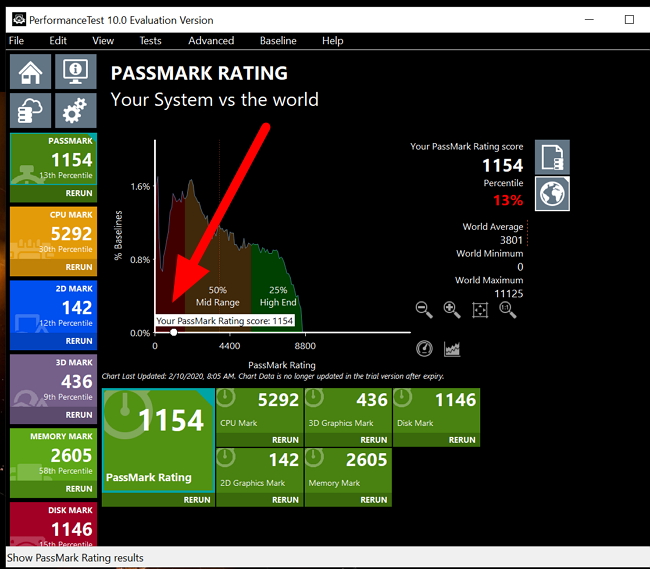
The lower the percentage percentage figure, the worse the score. This computer is pretty ordinary. It is in the bottom 13%, or if you prefer to think of it like this, 87% of computers tested are better than it. So, as you can see, it is way in the low range.
After completing the tests, PassMark generates a comprehensive report on your computer's performance. The Overall PassMark Rating represents your system's general performance level. Component Scores provide individual ratings for CPU performance (processor speed), memory speed (RAM your computer uses), disk operations (hard drive on your computer), and GPU performance. The Percentile Ranking helps you compare your PC to others, translating your computer's performance relative to other systems. A score, for example, of 13% means that 87% of the computers are better.
Windows 10 includes several built-in tools to test and monitor device performance:
-
Press Windows Key + R, type "perfmon /report", and press Enter. Wait 60 seconds for a detailed system performance report.
-
Task Manager: Right-click the taskbar and select "Task Manager. " Then, go to the "Performance" tab to view real-time CPU, memory, and disk usage.
-
Windows Security Device Performance and Health: Open Windows Security, navigate to "Device performance & health," and view your PC's overall health and any performance issues.
Optimisation Strategies
Based on your benchmark results, consider several steps to improve PC performance:
- If specific components underperform, prioritise upgrading them.
- Optimise your computer by uninstalling unnecessary programs and updating essential software. If performance issues persist, consider a clean Windows installation.
- Schedule regular maintenance, including routine disk cleanups, to keep your device secure and performing well.
Strategic Computer Placement
Once you have gathered performance data for all your computers, you can strategically allocate them to maximise overall productivity. This process, sometimes referred to as "playing musical chairs" with your computers, involves placing your fastest machines where speed is most critical.
Rank your computers
Create a list of all tested computers, ordered from highest to lowest performance based on their benchmark scores.
Identify high-demand workstations
Determine which roles or departments in your organisation require the most computing power. It might include graphic design, video editing, data analysis, or software development teams.
Assign your highest-performing computers to the workstations with the most demanding tasks. Then go down the list.
You can significantly improve overall productivity by strategically placing your fastest computers where they're needed most.
Conclusion
Regular overall performance testing can help maintain an efficient POS System. Using benchmarking software and integrated Windows gear, you may gain precious insights into your computer's capabilities, and give you actionable solutions.
Frequently Asked Questions
Q: What is the PassMark benchmark?
A: PassMark is benchmarking software that tests various PC components, including CPU, GPU, RAM, and storage. It runs a sequence of tests to measure overall performance and gives rankings that permit you to compare your computer to others.
Q: Is PassMark reliable?
A: PassMark is generally considered reliable for comparing performance.
Q: Can running benchmarks damage my computer?
A: No, running benchmarks won't damage your computer. These tests stress your system within safe limits. However, ensure your computer has proper cooling, as benchmarks can cause temporary increases in temperature.
Q: What's a good PassMark score for a modern computer?
A: It depends on what you need, but for general use in 2024, a score above 5000 for a POS System computer should be good.
Q: How can I improve my computer's performance without upgrading hardware?
A: You can improve performance by:
- Uninstalling unnecessary programs
- Cleaning up your hard drive
- Disabling startup programs
- Updating your operating system and drivers
- Running regular malware scans
- Defragmenting your hard drive (for HDDs only)
Q: Is upgrading RAM or switching to an SSD better for performance?
A: Both will significantly improve your computer's performance. Upgrading RAM will help if you run out of memory, and SSD will speed up your hard drive.
Q: How do I know if my computer's slowdown is due to hardware or software issues?
A: If the PassMark score is poor, it may indicate a hardware issue. If your scores are average, but you're still experiencing slowdowns, it's likely a software problem.
Written by:

Bernard Zimmermann is the founding director at POS Solutions, a leading point-of-sale system company with 45 years of industry experience. He consults to various organisations, from small businesses to large retailers and government institutions. Bernard is passionate about helping companies optimise their operations through innovative POS technology and enabling seamless customer experiences through effective software solutions.