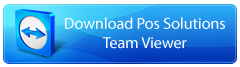SYSTEM UTILITIES INSTALLATION INSTRUCTIONS
Return To The Dos Customer Files Library
Please Note:
This update should take no more than 10 or 15 minutes to complete (depending on system speed).
All other computers (s) must be switched off!
This update cannot be performed on a Friday, Saturday or Sunday.
When saving the files, you are able to save them all in the same folder if space permits, ie. In a folder on your hard drive.
TO INSTALL THIS VERSION PLEASE DO THE FOLLOWING
Take a backup as usual.
After the backup is complete go to the ABC menu, press F10 to exit to DOS.
Insert the disk labelled 1 into the floppy disk drive or into the ZIP drive.
IF THE UPDATE IS ON FLOPPY DISK TYPE:
A: SETUP (and press enter)
IF THE UPDATE IS ON ZIP DISK:
D:SETUP (and press enter).
Note: The ZIP drive letter may be different to D. It may be E or F. If you type D:SETUP and the installation does not commence, try E:SETUP or F:SETUP (and press enter).
The setup program will then prepare your computer for the installation by copying new system files on to it, before (if you are running from a floppy disk) it prompts you for a 2nd disk to be inserted in the drive..
When the blue screen appears with the heading "POS Solutions System Utilities Setup" follow the directions on the screen as it runs you through the rest of the install.
Once the setup procedure is complete and you have been returned to the Windows desktop, shut down and switch OFF your computer and then back ON.
Your update is now complete. If anything appears to be incorrect while installing this update please call POS Solutions Australia P/L.
TO SETUP THE POS SYSTEM PLEASE DO THE FOLLOWING
- In the main menu, press O for options.
- Select #12 – Windows
- Enable the POS Windows Utilities you wish to use by pressing Y
- Press PGDN (Page down key), and press Y
- Exit out of POS, and go back in. If you enabled access to POS Support Forums, then there will be a new option in the main menu; #16 – Internet POS Support Forum
Return To The Dos Customer Files Library