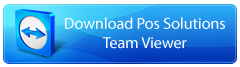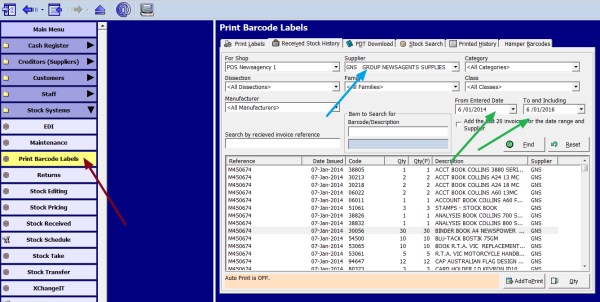
What can happen is that you find some stock on the shelf without a label or barcode, and you need to print a new one?
Well, it is easy to do.
Go into the Main Menu > Stock Systems > Print Barcode Labels (see the red arrow) > click onto the Received Stock History tab.
As you can see you have a wide number of options from which to select.
In this case, I used supplier, and I put in the approximate received dates, as you can see I put in a wide range then clicked on the Find button.
I then selected the binder book to reprint, I then clicked the Add To Print button, I could then look for more items to print a barcode for if I wanted.
Once done, click onto the Print Labels tab > make sure the Label Type option (top right hand side of the screen) have been set to the option Item Label With Price > click on the Print button to print the labels.
Unlike many other point of sale systems on the market our software makes managing labels easy for our clients.