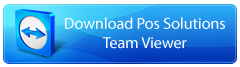When marketing a product, it's nice to exhibition to a potential customer one or more pictures of it on the customer viewing screen which can simply do in our point of sale.
So here is a quick step by step method to do it with our system. I will show today how I would do one.
Firstly, I get my images either by taking a picture with my phone or camerawhich in practice does not take long of say the top fifty items in your store with your camera. Click, click, click, etc. As a tip put plenty of light on the object and take about five pictures of each or by grabbing them from the web.
There are many royalty-free places in the web to get them, for example.
https://pixabay.com/en/photos/
Here are some images of oranges, that I took off the web all royalty free.





Now I go into stock maintenance
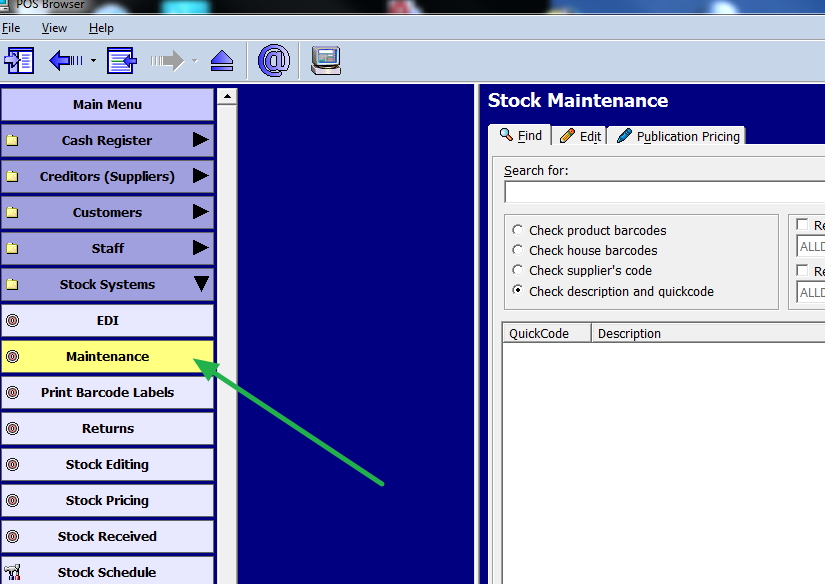
Now call up the item, I wish to edit, in this case orange.
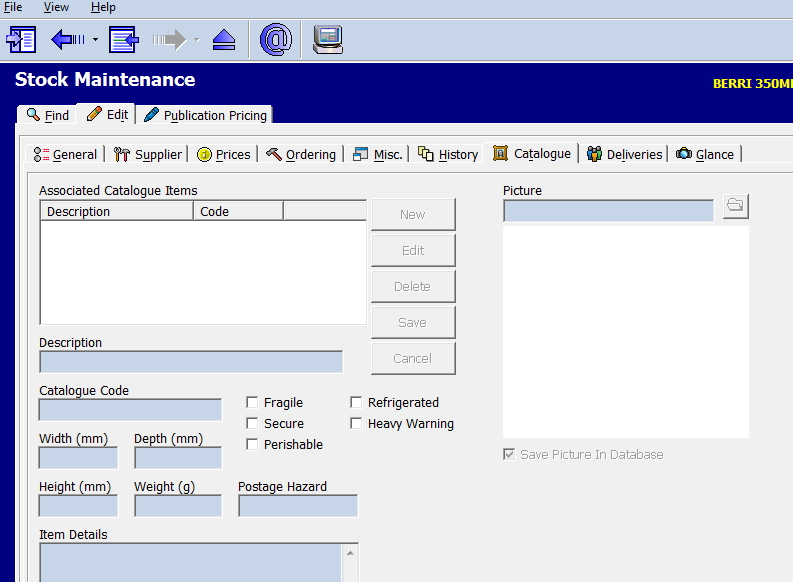
I after that go to catalogue section, and click edit and then new to add a new photo.
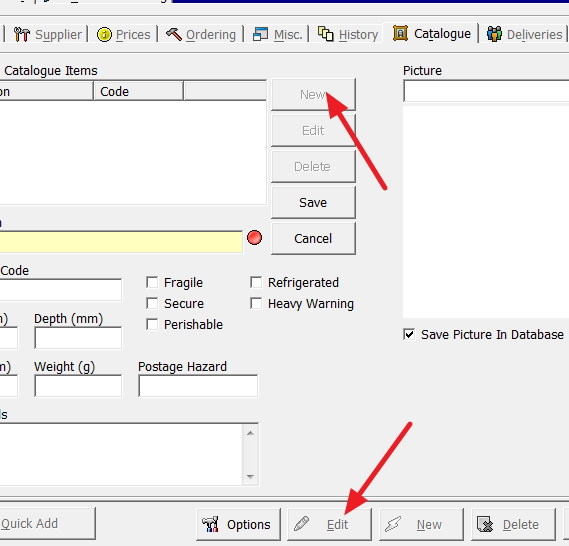
Then select my image and save it. In this case, I decided to use the pack of oranges.
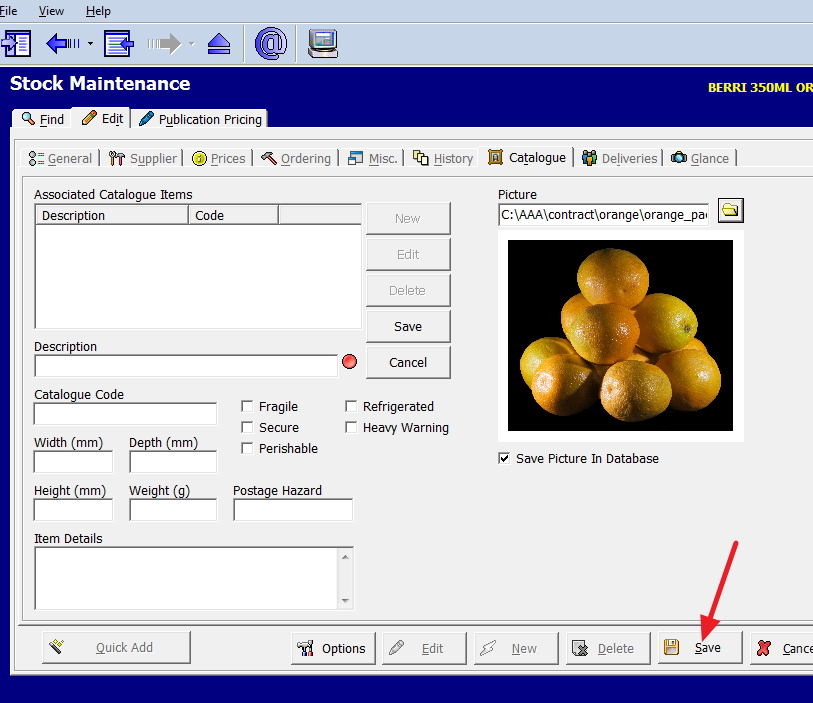
Now I have attached my image.