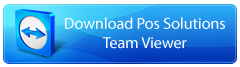Your point-of-sale (POS) system can give you crucial information that can help you drive your retail productivity, accuracy and profits. To do that it needs accurate information. Are you getting good information? One key retail metric (KPI) often overlooked to reveal how efficiently your POS system operates is the scan rate percentage %Scan.
Luckily, your POS Software can give you this and show you how to improve this.
Why the Scan Rate Matters
The POS scan rate (%Scan) shows the percentage of products scanned compared to the manually keyed-in at the cash register. A high scan rate translates directly into faster transactions, shorter checkout lines, and happier customers. It also results in fewer errors and less waste that hurt profits. Manually entering product codes is slower, more demanding on staff over a shift, and inevitably leads to mistakes. The industry standard is that cashiers make around one error for every 300 characters typed daily.
In contrast, scanning barcodes with a POS scanner takes just a fraction of a second and is a million times more accurate! The higher your scan rate, the more transactions you can process, lower errors, and provide better customer service. Better product information captured during scans also gives you valuable data for purchasing, promos, inventory and more.
Checking Your Scan Rate
Finding your current scan rate percentage is easy using your POS reporting. Go to the cash register reports, open the Sales section, and select "Dissection Sales/Profitability for a Given Period".
Go to the cash register reports.
Then go to sales.
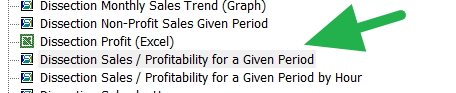
Once there select
Dissection Sales / Profitability for a Given Period.
Now run the report with a year of data.
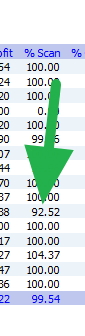
You will see a column with %Scan; the higher, the better. Looking through this list, the problem department is marked with a green arrow.
Run it for at least the past 12 months to see trends. The %Scan column reveals your overall rate across products and departments. Ideally, you want to see your scan rate consistently above 90% for maximum efficiency. Look for low percentages that stand out. While the overall rate matters, drill down into individual departments and product categories in the report. This allows you to pinpoint sections of your inventory that need scan rate improvements.
How to Boost a Low Scan Rate
If your scan rate is low, identify underperforming departments or products lagging in scanning. Then, focus on addressing the root causes:
- Missing barcodes - Confirm all inventory has scannable barcodes printed and attached. For any products without barcodes, quickly print and add barcode labels.
- Faulty scanners - Your barcode scanners may be aging or defective. The industry standard is that a scanner is built to last about three years, and then you have a bonus.
- Staff training - Cashiers may need refreshers on scanning techniques and procedures. Observe them on the POS and provide feedback to build good habits.
- Product database - Check your POS system to ensure the product database matches all items to the correct barcodes. Add any new products that are missing.
- Check items - Sometimes the barcodes are not clear, if so notify the supplier and consider using inhouse barcodes until this can be fixed.
Scanning Drives Retail Success
Improving your POS scan rates pays for your bottom line. It reduces wasted time and costly errors while increasing transaction speed and customer satisfaction. Make it a priority to monitor scan rates, identify underperforming areas, and address gaps. Turn your POS system into a competitive advantage!