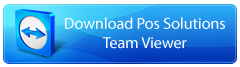For businesses that want to produce receipts of high quality using their POS software quickly, thermal receipt printers are the most popular option.
They function by applying heat to the thermal paper from the printhead. This triggers a chemical reaction on the thermal paper's heat-sensitive layer.
People frequently encounter this issue: they insert a new roll of paper, and the paper moves, but nothing prints.
Don't worry if you're experiencing this issue because there are a few common causes.
Please follow the steps below.
FAQ
> You may have pulled the wires or loosened the connections of the wires.
Solution: Verify that every wire and cable is connected correctly.
> Examine the receipt paper roll; you may have brought the wrong one.
Solution: There is no "one size fits all," so the roll may need to be returned. It is essential to select the appropriate paper roll. Contact our support team if you need help with what to use. They can help you choose the best paper for your needs.
Low-quality paper rolls can damage or build up dirt inside your printer, a related issue. Make sure to distinguish cheap from low-quality; I've seen low-quality sold as expensive.
> The roll might have been inserted from behind, so the paper is fed upside down due to this.
Solution:
1. Make sure the right side of the paper is facing up when you open the printer.
2. If not, take out the roll of paper.
3. Reload it after you've turned it over.
> The printer may be jammed if these solutions do not resolve the issue.
Solution: Remove the printer's power and try resetting it. Although resetting a printer may delete the document you are trying to print, our POS software allows you to reprint the receipt without losing any data.
> It's possible that the printer itself is the issue.
Solution: Unfortunately, printers are mechanical gadgets. They eventually fail, like any mechanical device. Parts can slack off.
1. First, entirely cutting off the printer's power.
2. Clean the printer by opening it up. Use a dry rag; If you have to use a liquid, only use a small amount and then dry it off.
3. The printer be assembled
4. Only then should the power be turned on and tested once more.
If it still does not print, you may need a new one or professional help to fix it.
Conclusion
A thermal printer's age does not necessarily determine how long it will last. A printer's lifespan is largely determined by how well it is used and maintained. A printer may fail sooner than anticipated if it is frequently used and improperly maintained. On the other hand, a printer may continue to function correctly for longer if it is well-maintained. It is essential to adhere to the usage and maintenance instructions if you want your printer to last as long as possible. This could mean cleaning the printer regularly, replacing worn parts, and using the right kind of paper to get the most out of your printer and extend its lifespan.