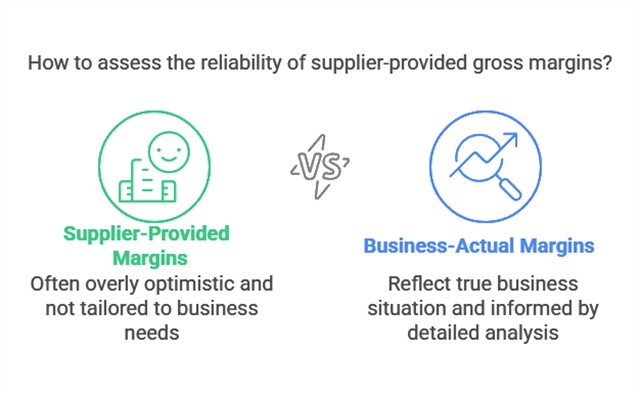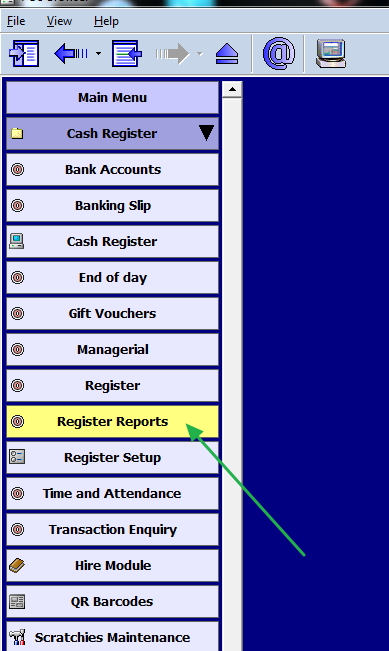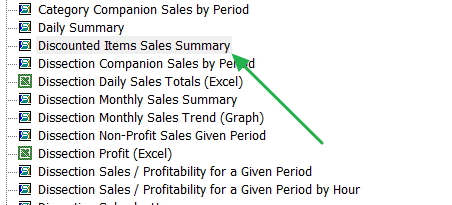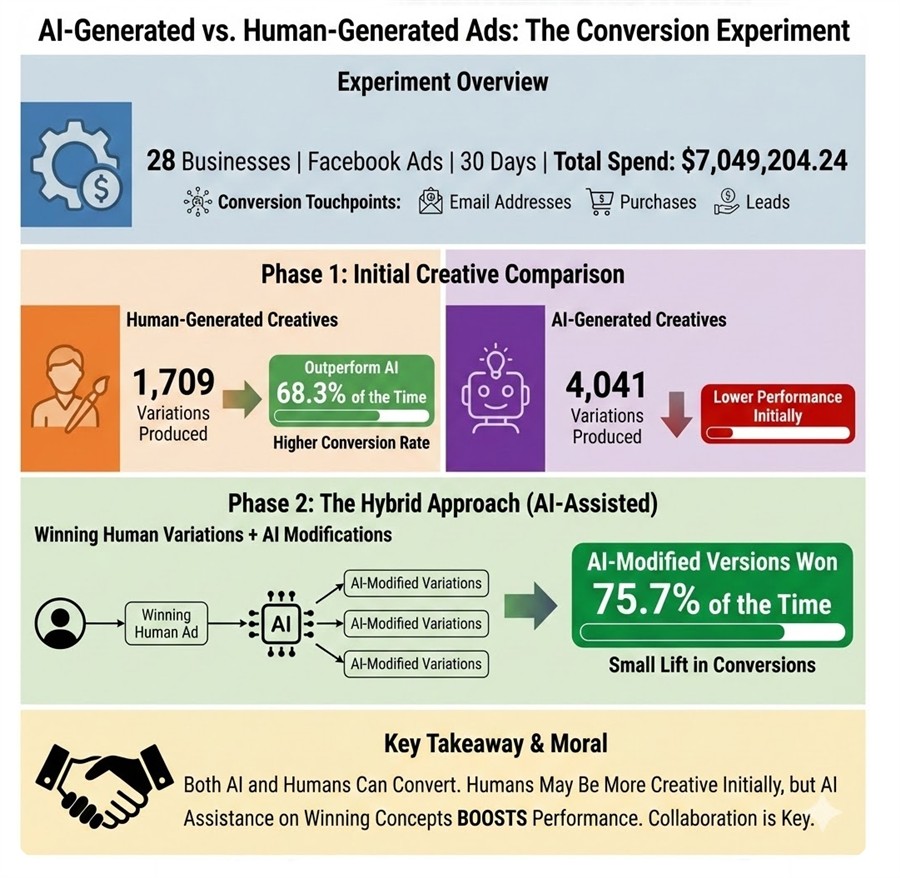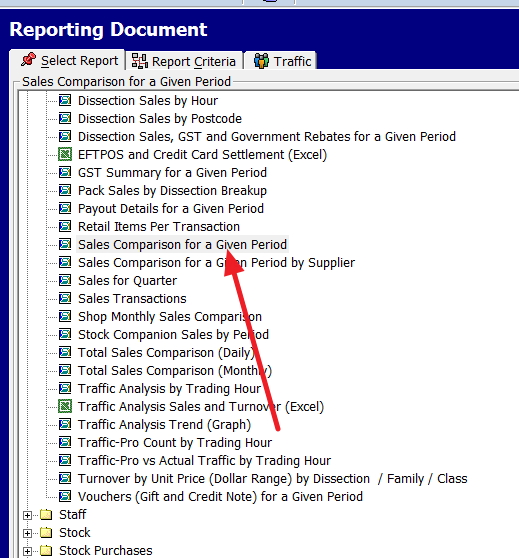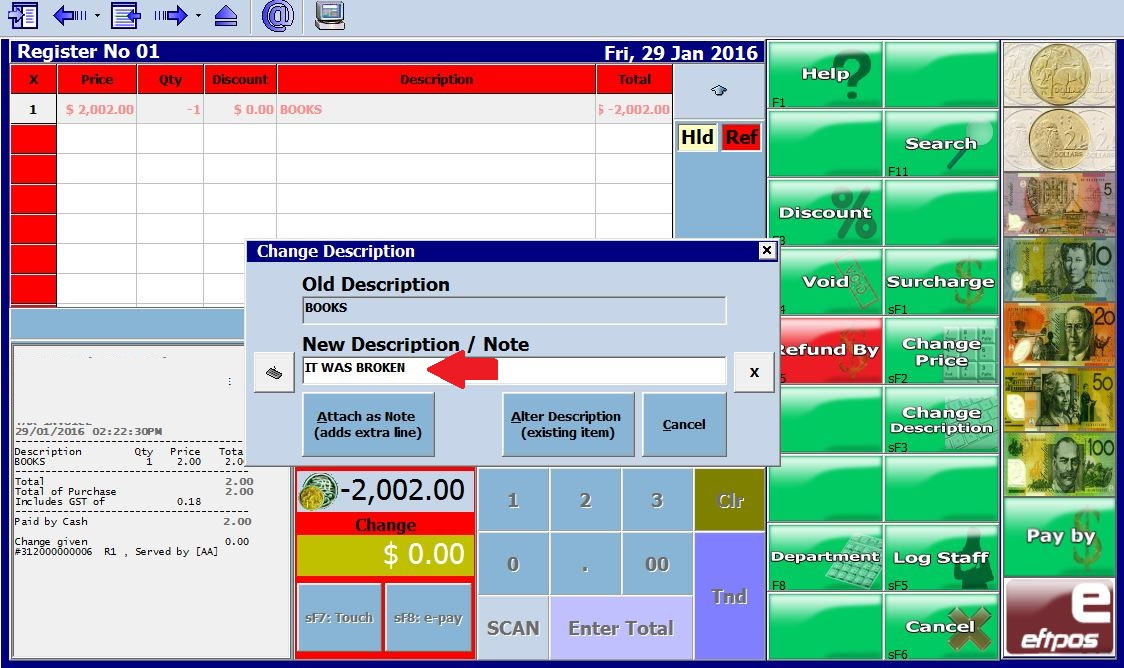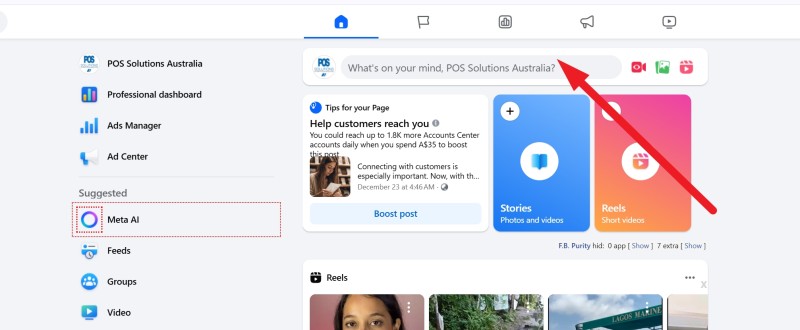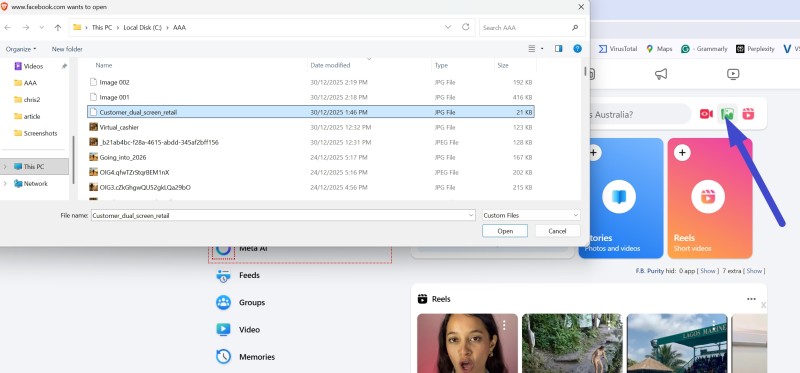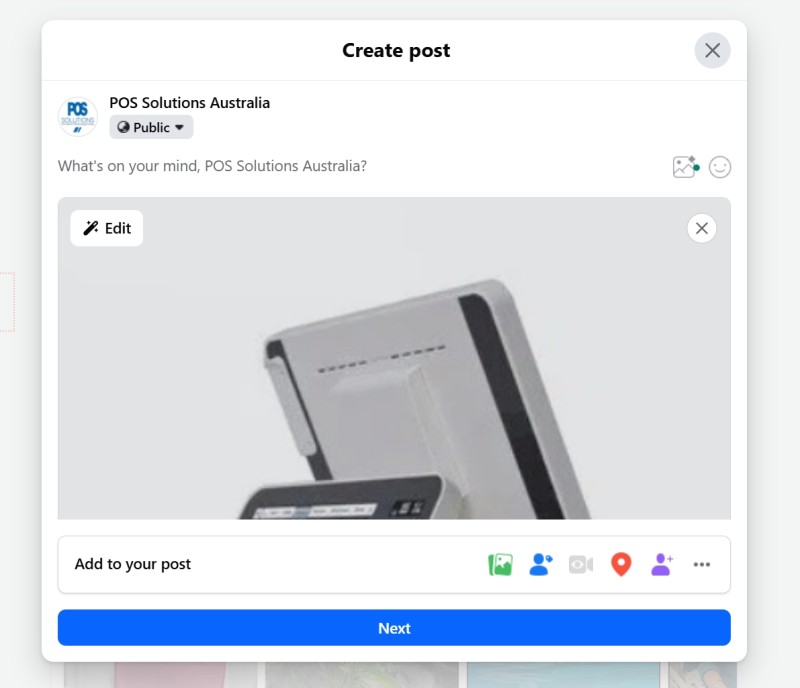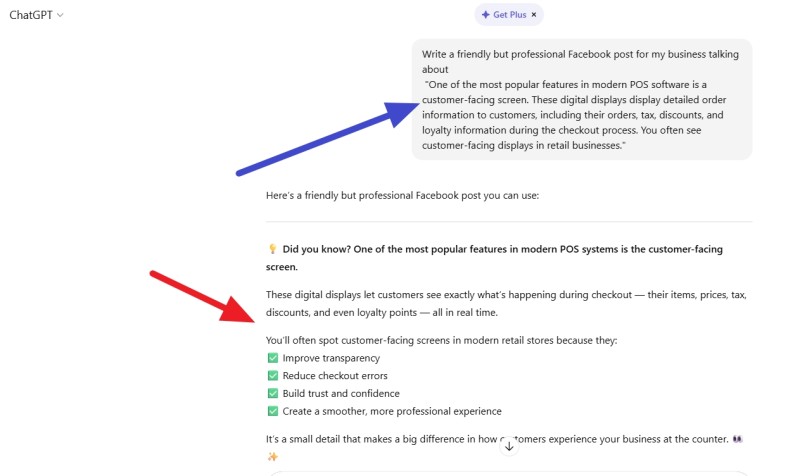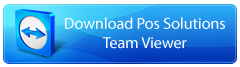The Ultimate Retail Marketing Calendar 2026 (Australia Edition)

As we enter 2026, for planning purposes, I created this calendar to show key retail holidays month by month, based on last years list adding a few more and taking out some that did not work and added some merchandising and signage ideas. I based this on actual sales data from some clients.
January 2026: Fresh Starts & Back to School
Key dates:
- 1 January – New Year's Day (public holiday).
- 26 January – Australia Day (public holiday).
- 28 January – Schools Return (Most regions).
Merchandising actions:
- Expand your "Back to School" zone: pens, glue, exercise books, book coverings, labels.
- Run a "New Year, New Habits" table: diaries, planners, journals, puzzle books.
Signage that sells:
- Window/A-frame: "Back to school top-ups here."
- Feature table: "Get organised for 2026."
- Counter: "Forgotten items: pens, labels, glue sticks."
February 2026: Valentine's & Lunar New Year
Key dates:
- 14 February – Valentine's Day (Saturday).
- 17 February – Lunar New Year (Year of the Horse). It represents energy, freedom, independence, vitality, and perseverance, symbolizing forward movement, ambition, and a strong, hardworking spirit.
Merchandising actions:
- Valentine's isn't just couples. Stock cards for friends, kids, and "from the dog"—these drive volume.
- Lunar New Year: Red/gold colour story, luck-themed gifts, strong gift presentation.
Signage that sells:
- "Cards for every kind of love."
- "Lucky gifts + celebration cards."
- "Gift bundles under $25 / $50."
March 2026: Long Weekend & Easter Build
Plan ahead: Easter display materials needs to be ready by mid-March.
Signage that sells:
- "Easter is early this year so don't leave it late."
- "Premium Easter gifts inside."
April 2026: Easter Peak, Holidays & ANZAC
Key dates:
- 5 April – Easter
- 25 April – ANZAC Day (public holiday).
- Term 1 ends 2 April (school holidays begin most regions).
Merchandising actions:
- Easter display discipline: Messy looks like "sold out." Keep it tight.
- School holidays: Puzzle books, activity books, craft kits.
Signage that sells:
- "Ready-made Easter gifts."
- "Screen-free fun."
- "Lest we forget" (respectful for ANZAC).
May 2026: Mother's Day & EOFY Prep
Key dates:
- 10 May – Mother's Day.
Merchandising actions:
- High-margin bundles: cards + gift + wrap + add-on.
- Train staff: "Candle or book with the card?"
Signage that sells:
- Window: "Mother's Day gifts from $10."
- Table: "Mum bundles: card + gift + wrap."
- Counter: "Last-minute cards here."
June 2026: EOFY Rush
- Stocktake sales starts
Key dates:
- 30 June – End of Financial Year
Merchandising actions:
- Tax deductions: diaries, office supplies, filing, printer ink.
- Start signage mid-June.
Signage that sells:
- "EOFY essentials."
- "Clearance while stocks last."
- "Stocktake sale."
July 2026: New FY Reset
Key dates:
- 1 July – Stocktake sales continue
Merchandising actions:
- Stocktake clearance: Reset shop standards.
Signage that sells:
- "New financial year reset."
- "Clearance end of line."
- "New arrivals here."
September 2026: Father's Day & Finals
Key dates:
- 6 September – Father's Day.
- 26 September – AFL Grand Final
Merchandising actions:
- Father's Day: One table, clear categories.
- Finals: Party supplies impulse.
Signage that sells:
- "Father's Day Sunday—don't forget."
- "Funny cards + small gifts."
- "Finals party supplies."
October 2026: Halloween & Christmas Staging
Key dates:
- 31 October – Halloween.
Merchandising actions:
- Halloween front display: Tight range.
- Christmas floor space now.
Signage that sells:
- "Trick or treat ready."
- "Christmas cards now in."
- "2027 diaries arriving."
November 2026: Christmas Launch & Big Sales
Key dates:
- 27 November – Black Friday official start of the Christmas season.
Merchandising actions:
- Christmas cards fully out by early November.
- Black Friday signage competes with majors.
Signage that sells:
- "Christmas starts here."
- "Cards by recipient."
- "Black Friday deals inside."
December 2026: Christmas Peak & Boxing
Key dates:
- 25 December – Christmas Day.
- 26 December – Boxing Day.
- 31 December – New Year's Eve.
Merchandising actions:
- "Grab-and-go" counter zone.
- Repeat visits for cards.
Signage that sells:
- "Christmas."
- "Last-minute easy."
Don't Let This Page Get Lost
Download the One-Page 2026 Retail Planner PDF
Ready to track it all effortlessly? Book a demo of our POS system to automate seasonal ordering and print shelf labels in seconds.
Additional Retail Opportunities
Remember to check out fun retail days that align with your brand. For example, 29 January is Puzzle Day, an ideal day to market themed promotions on puzzle books. Visit here for more ideas to spice up your retail calendar.
Written by:

Bernard Zimmermann is the founding director of POS Solutions, a leading point-of-sale system company with 45 years of industry experience, now retired and seeking new opportunities. He consults with various organisations, from small businesses to large retailers and government institutions. Bernard is passionate about helping companies optimise their operations through innovative POS technology and enabling seamless customer experiences through effective software solutions.