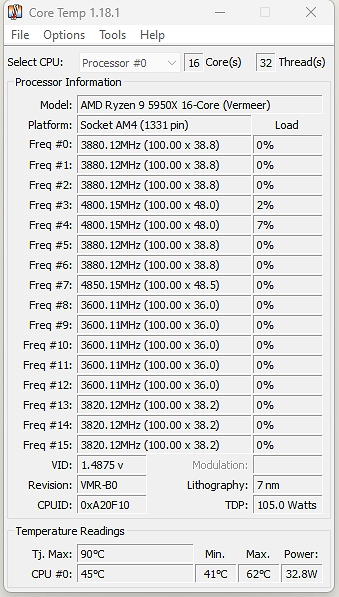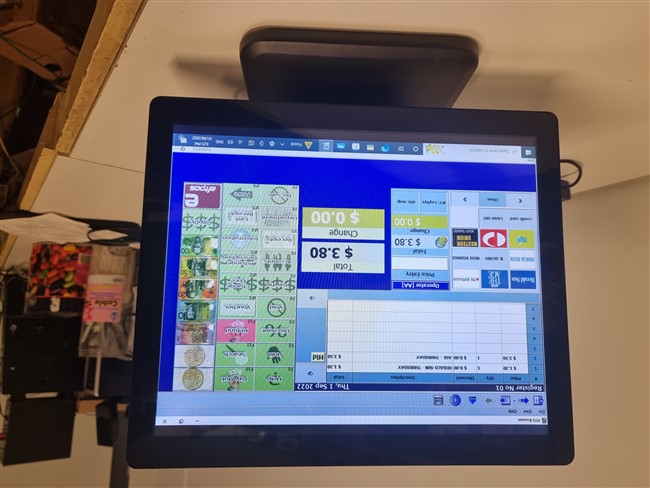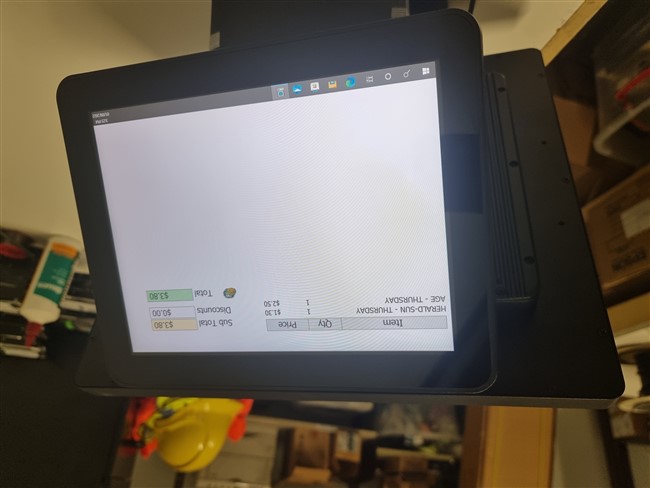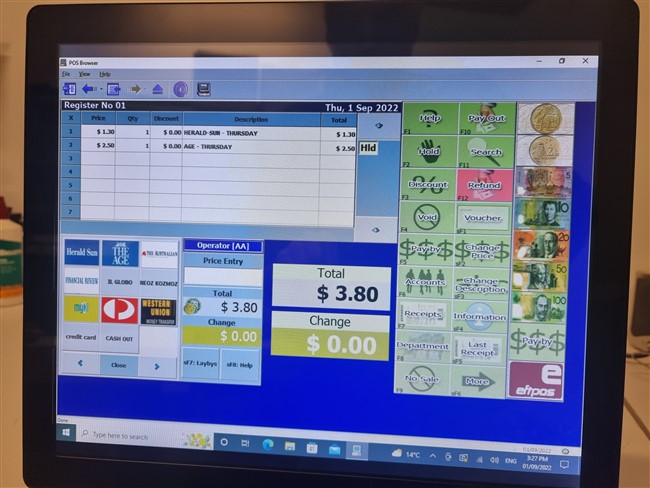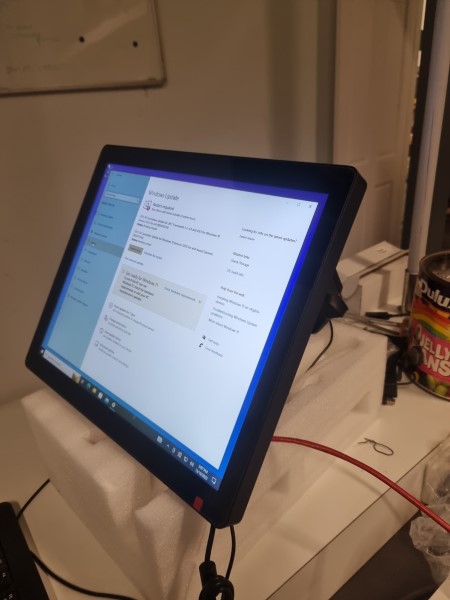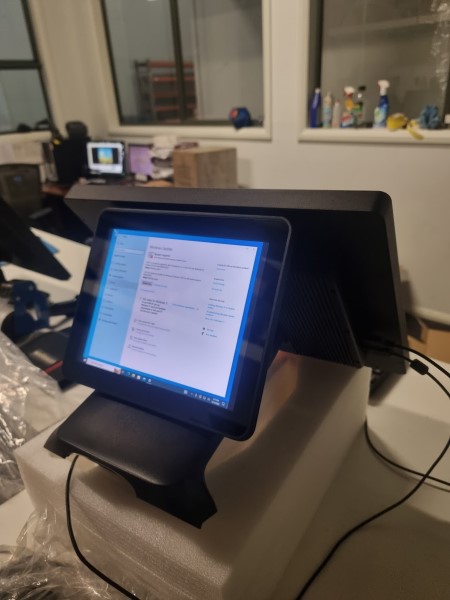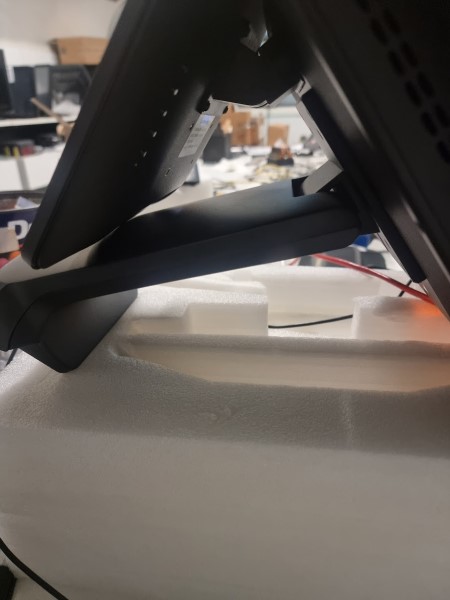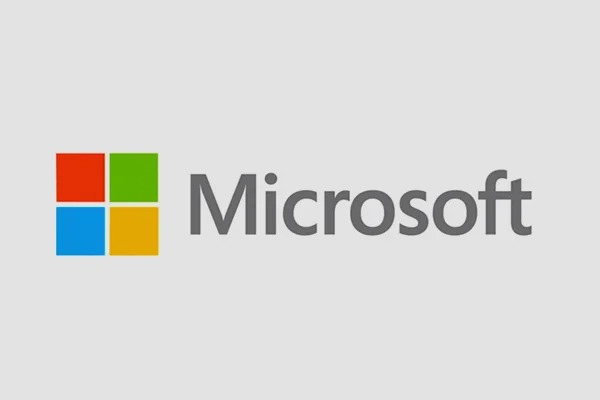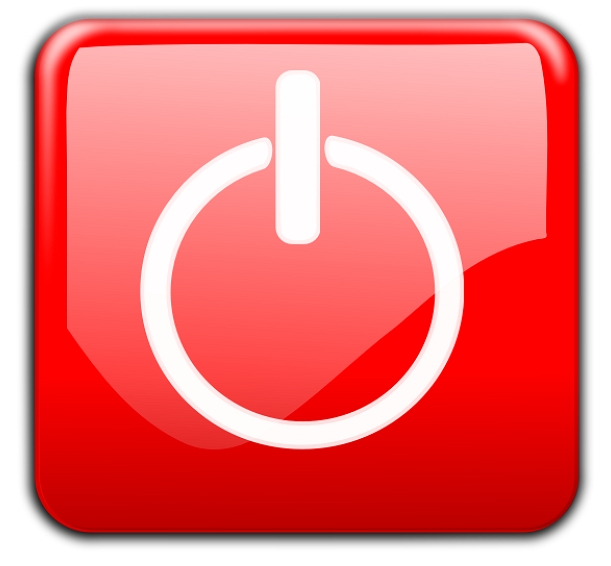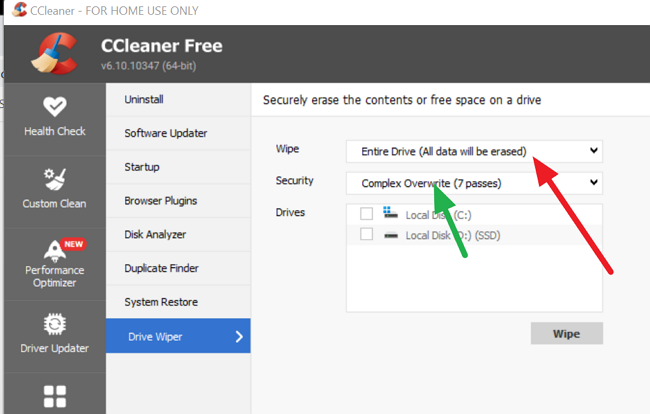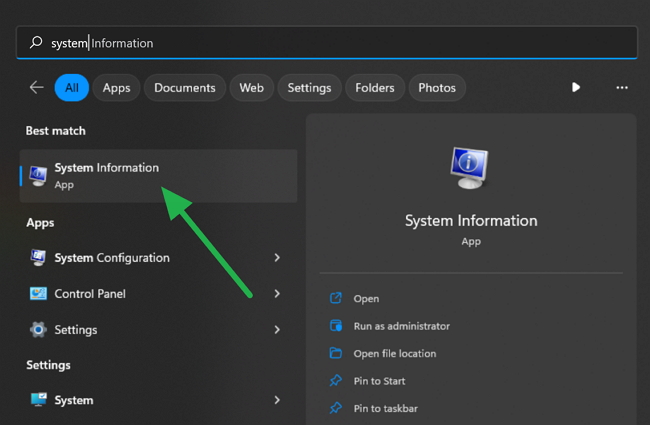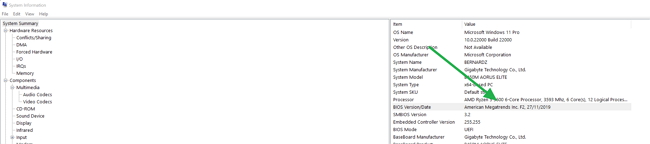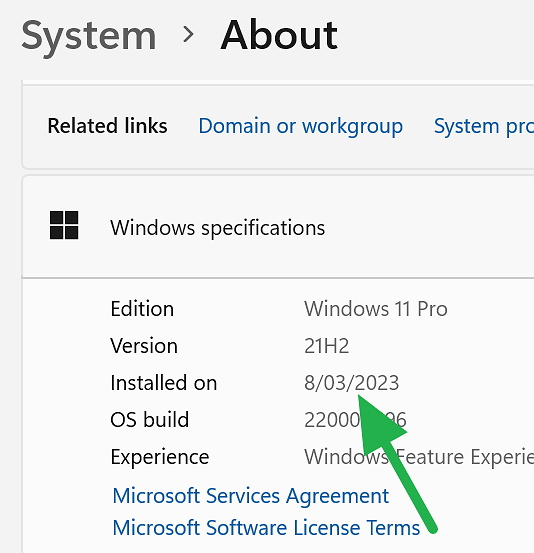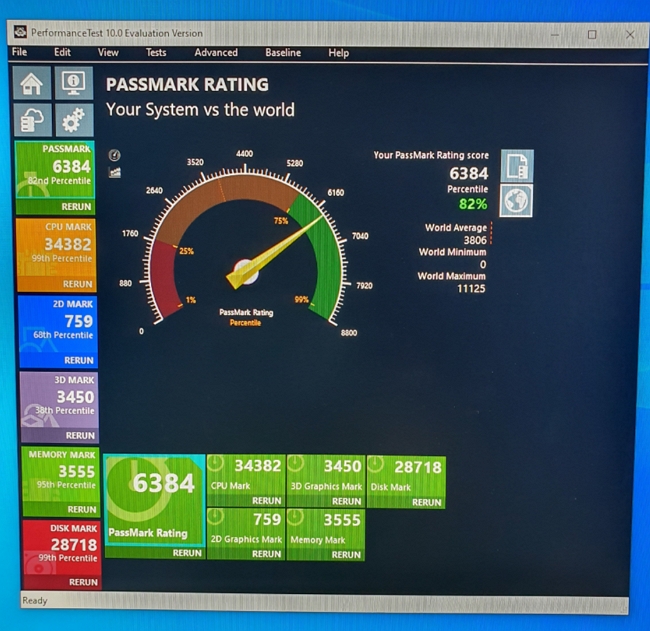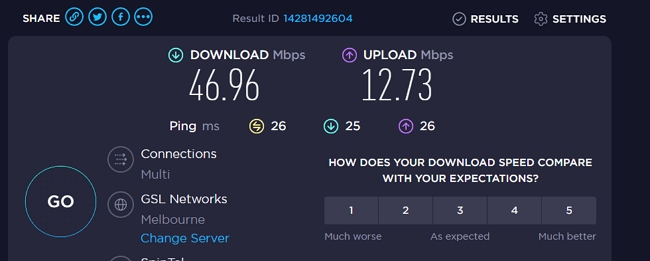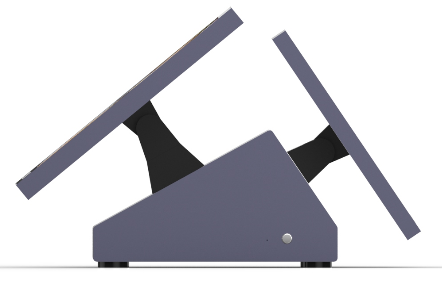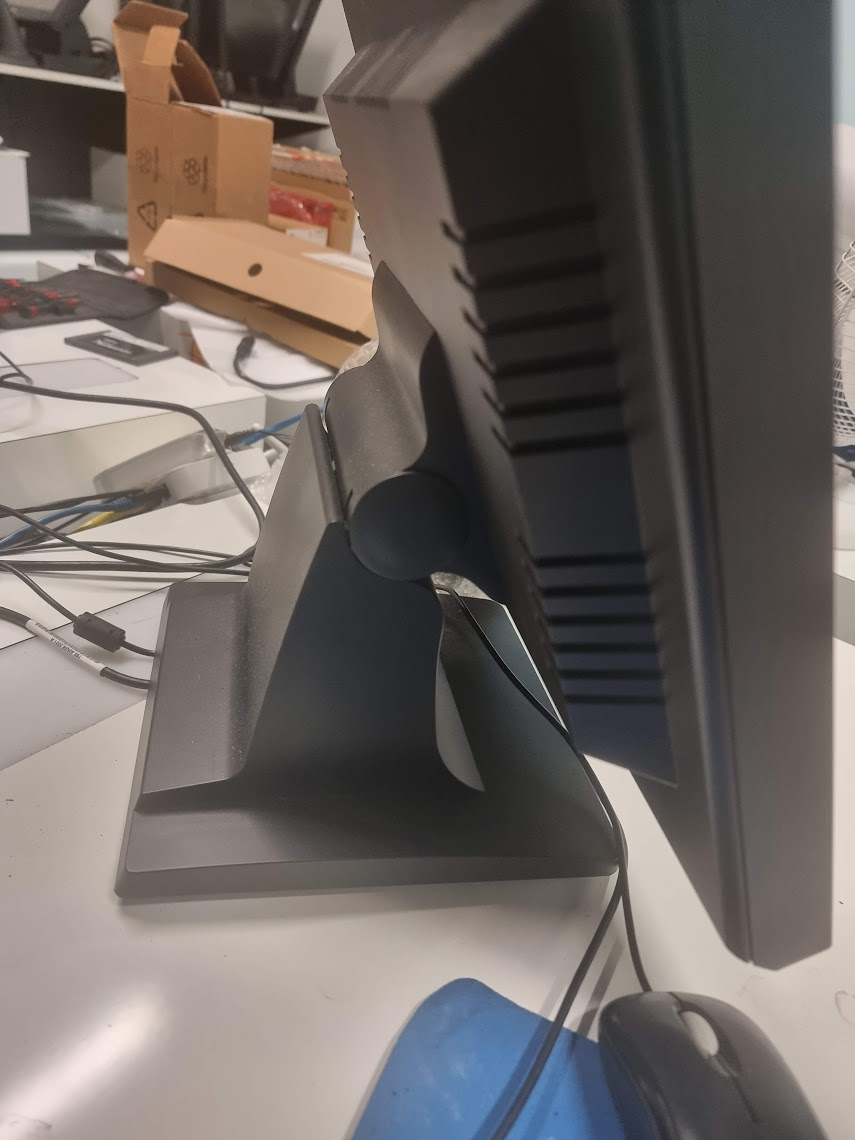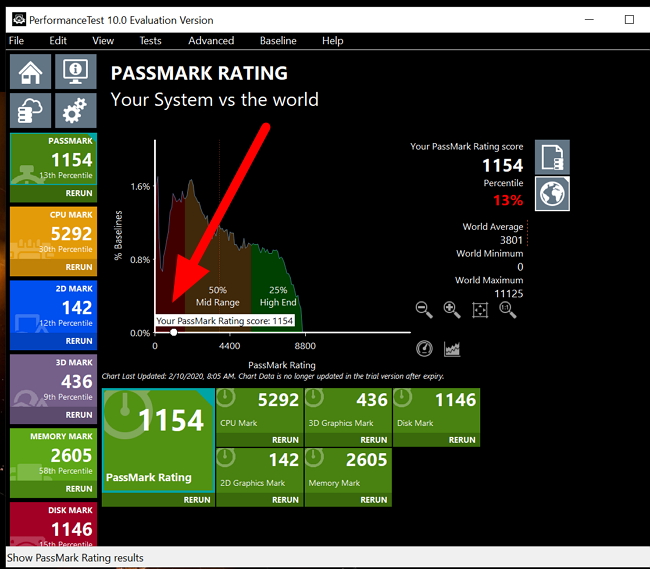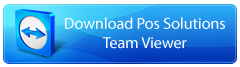How to keep your Business Records Safe in the Long-Term
As a retailer, you need to keep records for years. Government regulations, legal needs, or even access to old customer data are all important! I sometimes had to access very old information just for commercial reasons 20+ years ago.
Now, have you thought about how long your digital records will last?
Sadly, the hard drives and discs we use aren't built for centuries like those old carvings archaeologists up to today. Let's look into long-term storage so you make the right choices.
What Lasts, What Doesn't, and How to Make it Better
- Cloud storage: Theoretically, it lasts forever, but there will be issues.
- Magnetic Tapes to the Rescue? These can, under ideal conditions, last a long time, but few of us actually have the specialised equipment. Besides, it's often a pain to use.
- Old fashion Hard Drives: Most work for about 3-7 years, although a lucky few last longer. For them to keep storing, you need to use them; otherwise, they deteriorate after about two years.
- SSDs: Most SSDs won't outlive their 5-10-year warranties and, if left unused, will deteriorate faster than old-fashioned hard drives to refresh the data system
- Optical Discs: Please aim for quality; write-once media like Verbatim Gold have more extended longevity, and the cheaper ones have much less; for CDs and DVDs, you are looking depending on the type for 5 to 100 years. When I went to the Verbatim website and looked at their warranty here, I noticed that they only give two years, which does not include a data retention guarantee. The courts may have something to say about that, but few people want to have to argue this in court.
Most people today, when looking at very long-term storage, look at DVDs today as they are both convenient and economical if so:
Protecting Your Precious Data on CDs and DVDs:
It depends on three main factors:
1) Have more than one backup. I would argue that you do not have a backup if you only have one backup. These two backups should be stored in different places so that if anything happens to one location, the other is safe elsewhere.
2) You need good quality DVDs. There are good reasons why they are a bit dearer. This comes from a Canadian government study, which you can find here.
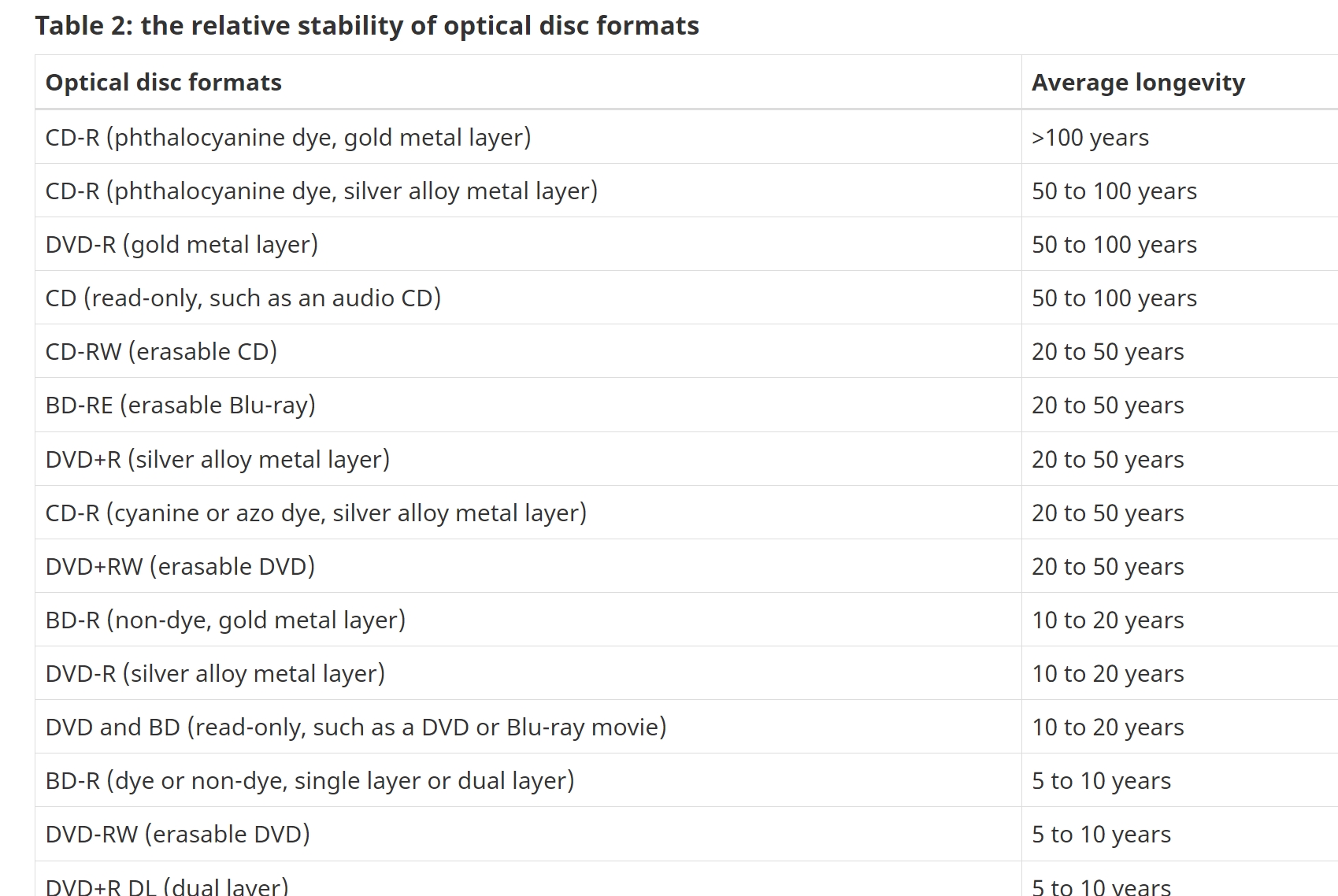
3) Environment matters!
Pick a place
- Cool & Dry: Store items at around 20°C with about 40% humidity. Heat and humidity are the silent killers! This can be a problem as we often go above this in summer. Do you have a cellar? Avoid garages or attics where temperatures can swing wildly!
- The Dark Side: Store discs in cases out of direct sunlight. I put a sealed plastic bag over them.
- Peace & Quiet: Avoid putting the discs where they will be moved or dropped.
Cloud Storage
As the limitations of physical storage have become increasingly apparent, cloud storage emerges as a compelling solution for preserving your digital legacy. In theory, entrusting your data to a reputable cloud provider can overcome many of these problems.
Pros:
- Accuracy: Today, many Cloud storage providers offer an astonishing rate of accuracy in their storage capacity. One I saw doing an online search offering 99.999999999% (that's 11 9s!) data durability. That far exceeds the reliability of any physical media.
- Dispersed storage: Many Cloud providers will keep your data in many different geographically dispersed data centres, thus ensuring redundancy and resilience.
- Easy access: Your data is available on-demand from any internet-connected device, anytime, anywhere.
Cons:
- Cost: Generally, it costs, although many, like Google and Microsoft, do have a limited free plan.
- Future uncertainity: Considering the period of time we are looking at here, a cloud provider could go out of business, change its policy and who knows what.
- Policy: Some cloud providers, e.g. Google, state that they "reserve the right to delete an inactive Google Account and its activity and data if you are inactive across Google for at least two years." So every two years, you have to go into your account to say hey, this account is still active. Its not a big ask but its not entirely setup and forget.
- Remembering passwords: Cloud accounts work through account names, passwords, and increasingly mobile numbers. Over the next 10 to 20 years, how will you remember these details? Will you have the same mobile number then? If someone else has access to your account and passwords then they also can get your data.
- Control: In an overall sense you do lack control.
- Privacy concerns: Be aware of potential changes in data privacy laws or a provider's terms of service. Although few of my clients has an issue here now, the privacy laws are slowly turning to the idea that much data businesses stored must be held in Australia, not an issue now but who knows in 10 to 20 years.
Still today Cloud storage does offers a tempting solution for long-term record keeping.
Summing up:
Overall my preference would be to burn two copies of my business records into a good quality DVD. Put them in my business records in a safe place in my house in a box as here

and put somewhere in a safe spot in my house. I would then put on a free sevice like Google a copy which I could access anytime, anywhere.
Want to get your data storage sorted? Contact us for a free consultation!